You may encounter this error when attempting to connect to your cPanel shared hosting account using FileZilla.
“The server’s certificate is unknown. Please carefully examine the certificate to make sure the server can be trusted.”
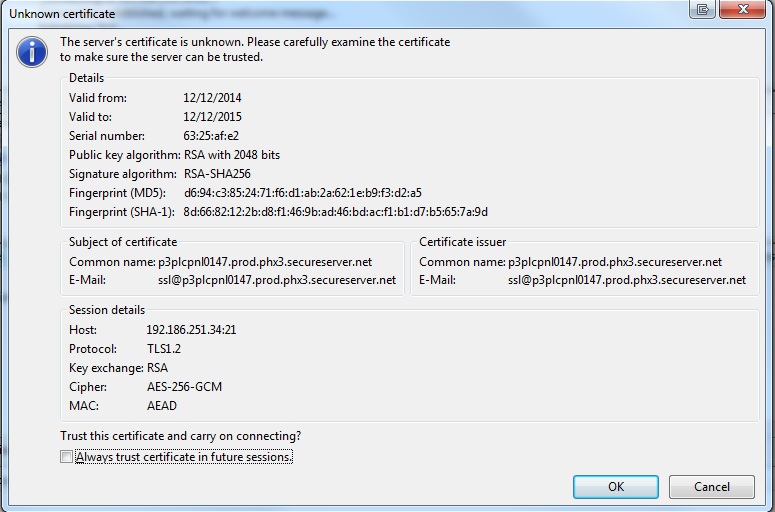
Proceeding past this error will then generate this error
“Error: The data connection could not be established: ECONNREFUSED – Connection refused by server”

Solutions
To fix this error, you need to either connect using sFTP or turn off TLS in the Site Manager of FileZilla.
Connecting via sFTP
This approach is applicable solely to hosting accounts that run on Linux.
This method is effective only when connecting with the main FTP user.
- Enable SSH on your account.
- In FileZilla, use the following information to connect:
| Field | What to enter… |
|---|---|
| Host | sftp://your hosting account’s IP address |
| Username & Password | Your hosting account’s username and password |
| Port | 22 |

Disabling TLS in the Site Manager
This solution works for any FTP user.
- In FileZilla, from the File menu, select Site Manager.
- Click New Site.
- Complete the following fields, and then click Connect:
| Field | What to do… |
|---|---|
| Host | Enter your hosting account’s IP address. |
| Protocol | Select FTP – File Transfer Protocol. |
| Encryption | Select Use plain FTP. |
| Logon Type | Select Normal. |
| User & Password | Enter your hosting account’s username and password. |
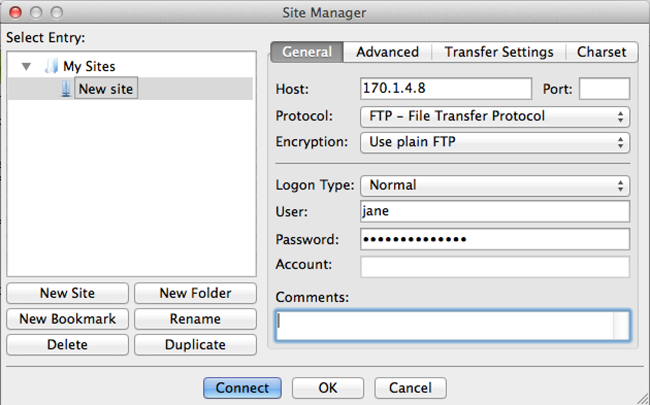
Thanks for visiting. For queries and suggestions, emails are welcome at learnweb@hostingcolumn.com.
Subscribe to Hosting Column for the latest updates and posts.

